Browser pop-up windows
Various browsers use different pop-out windows to launch Web Start applications. Below several browsers are illustrated.
Select program with which to open JNLP files
This should look like something in one the figures below. We included picture for each browser, the exact picture you see will depend on your web browser.
Click on the picture to see them larger
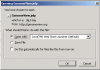 Java Web Start Firefox
Java Web Start Firefox
When working in Firefox, make sure Java Web Start Launcher is selected in the drop down list and click OK.
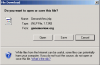 Java Web Start Internet Explorer
Java Web Start Internet Explorer
When working with Internet Explorer, click on the 'Open' button.
 Java Web Start Opera
Java Web Start Opera
When working with Opera, make sure Java Web Start Launcher is selected in the drop down list and click 'Open'.
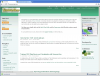 Java Web Start Chrome
Java Web Start Chrome
When working in Chrome, you'll see that a file has there will appear a newly downloaded file near the bottom-left of your browser window called GenomeView.jnlp. Click it to start GenomeView.
![]() Java Web Start Safari Step 1 of 2
Java Web Start Safari Step 1 of 2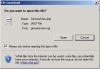 Java Web Start Safari Step 2 of 2When working with Safari, there may be two pop-ups, in both of them you have to click 'Open'. The second will not appear depending on your browser configuration.
Java Web Start Safari Step 2 of 2When working with Safari, there may be two pop-ups, in both of them you have to click 'Open'. The second will not appear depending on your browser configuration.
Approving digital signature
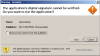 Once you have selected the right option in the previous step, Java will likely complain that it cannot verify the digital signature for the application (see figure). You have to press the 'Run' button to get started.
Once you have selected the right option in the previous step, Java will likely complain that it cannot verify the digital signature for the application (see figure). You have to press the 'Run' button to get started.



